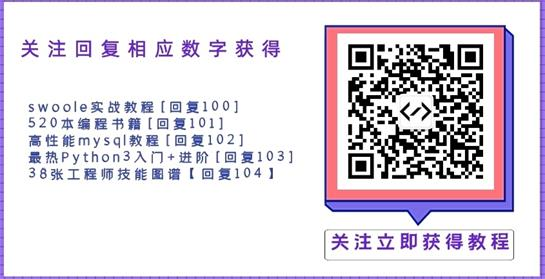效果还不错,整体上是Translate动画和FrameLayout布局的结合,下面看一下代码:
activiy_main.xml
<LinearLayout xmlns:android="http://schemas.android.com/apk/res/android"
xmlns:tools="http://schemas.android.com/tools"
android:layout_width="match_parent"
android:layout_height="match_parent"
android:orientation="vertical" >
<FrameLayout
android:layout_width="match_parent"
android:layout_height="wrap_content" >
<TextView
android:id="@+id/toast"
android:layout_width="wrap_content"
android:layout_height="wrap_content"
android:layout_gravity="center"
android:layout_marginBottom="20dp"
android:layout_marginTop="40dp"
android:background="@color/transparent_black"
android:gravity="center"
android:paddingBottom="5dp"
android:paddingLeft="40dp"
android:paddingRight="40dp"
android:paddingTop="5dp"
android:text="@string/toast"
android:textColor="@color/white"
android:textSize="16sp"
android:visibility="invisible" />
<TextView
android:id="@+id/title"
android:layout_width="match_parent"
android:layout_height="wrap_content"
android:background="@color/blue"
android:gravity="center"
android:padding="5dp"
android:text="@string/title"
android:textColor="@color/white"
android:textSize="20sp" />
</FrameLayout>
<TextView
android:id="@+id/info"
android:layout_width="match_parent"
android:layout_height="wrap_content"
android:layout_marginTop="10dp"
android:gravity="center"
android:text="@string/hello_world" />
<Button
android:id="@+id/btn"
android:layout_width="match_parent"
android:layout_height="wrap_content"
android:layout_marginTop="30dp"
android:gravity="center"
android:text="@string/btn" >
</Button>
</LinearLayout>
MainActivity.java
package cn.androiddevelop;
import android.app.Activity;
import android.os.Bundle;
import android.os.Handler;
import android.os.Message;
import android.view.View;
import android.view.animation.Animation;
import android.view.animation.TranslateAnimation;
import android.widget.Button;
import android.widget.TextView;
import cn.androiddevelop.test.R;
public class MainActivity extends Activity {
TextView rootView;
Button btn;
Handler handler;
TextView tv;
Animation mTranslateInAnimation, mTranslateOutAnimation;
boolean flag = true;
@Override
protected void onCreate(Bundle savedInstanceState) {
super.onCreate(savedInstanceState);
setContentView(R.layout.activity_main);
rootView = (TextView) findViewById(R.id.info);
btn = (Button) findViewById(R.id.btn);
tv = (TextView) findViewById(R.id.toast);
handler = new Handler() {
@Override
public void handleMessage(Message msg) {
tv.startAnimation(mTranslateOutAnimation);
tv.setGravity(View.INVISIBLE);
super.handleMessage(msg);
}
};
// 定义进入与退出动画
mTranslateInAnimation = new TranslateAnimation(
Animation.RELATIVE_TO_SELF, 0, Animation.RELATIVE_TO_SELF, 0,
Animation.RELATIVE_TO_SELF, -1.5f, Animation.RELATIVE_TO_SELF,
0);
mTranslateInAnimation.setDuration(1000);
mTranslateOutAnimation = new TranslateAnimation(
Animation.RELATIVE_TO_SELF, 0, Animation.RELATIVE_TO_SELF, 0,
Animation.RELATIVE_TO_SELF, 0f, Animation.RELATIVE_TO_SELF,
-1.5f);
mTranslateOutAnimation.setDuration(1000);
mTranslateOutAnimation // 动画显示结束后将tv控件隐藏
.setAnimationListener(new Animation.AnimationListener() {
@Override
public void onAnimationStart(Animation animation) {
}
@Override
public void onAnimationEnd(Animation animation) {
tv.setVisibility(View.INVISIBLE);
flag = true; // 恢复响应
}
@Override
public void onAnimationRepeat(Animation animation) {
}
});
btn.setOnClickListener(new Button.OnClickListener() {
@Override
public void onClick(View v) {
if (flag) { // 第一次点击按钮生效,在消息框退出前不响应点击
flag = false;
} else {
return;
}
// 显示消息框
tv.startAnimation(mTranslateInAnimation);
tv.setVisibility(View.VISIBLE);
new Thread() {
@Override
public void run() {
try {
sleep(3000);
handler.sendEmptyMessage(0);
} catch (InterruptedException e) {
e.printStackTrace();
}
}
}.start();
}
});
}
}