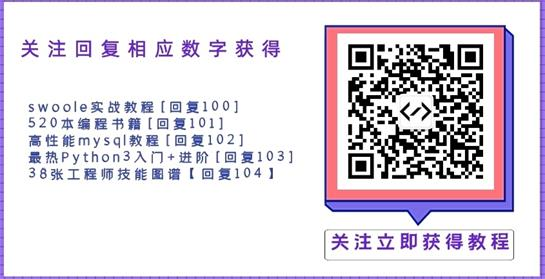Q的桌面截图功能非常方便,去年曾用Java模拟过一个,现整理出来。
本方法首先需要抓到屏幕的整个图象,将图象显示在一个JFrame中,再将JFrame全屏显示,这样就模拟出了一个桌面,Java也就可以获得鼠标的作用区域从而实现桌面中的小范围截屏。
本方法首先需要抓到屏幕的整个图象,将图象显示在一个JFrame中,再将JFrame全屏显示,这样就模拟出了一个桌面,Java也就可以获得鼠标的作用区域从而实现桌面中的小范围截屏。
import javax.swing.*;
import java.awt.*;
import java.awt.event.ActionEvent;
import java.awt.event.ActionListener;
import java.awt.event.MouseAdapter;
import java.awt.event.MouseEvent;
import java.awt.event.MouseMotionListener;
/**
* 用Java模拟出QQ桌面截图功能
* @author 五斗米 <如转载请保留作者和出处>
* @blog <a href="http://blog.csdn.net/mq612">http://blog.csdn.net/mq612
*/
public class Test extends JFrame {
private static final long serialVersionUID = -267804510087895906L;
private JButton button = null;
private JLabel imgLabel = null;
public Test() {
button = new JButton("模拟屏幕(点右键退出)");
button.addActionListener(new ActionListener() {
public void actionPerformed(ActionEvent e) {
try {
new ScreenWindow(imgLabel);
} catch (Exception e1) {
JOptionPane.showConfirmDialog(null, "出现意外错误!", "系统提示", JOptionPane.DEFAULT_OPTION, JOptionPane.ERROR_MESSAGE);
}
}
});
JPanel pane = new JPanel();
pane.setBackground(Color.WHITE);
imgLabel = new JLabel();
pane.add(imgLabel);
JScrollPane spane = new JScrollPane(pane);
this.getContentPane().add(button, BorderLayout.NORTH);
this.getContentPane().add(spane);
this.setDefaultCloseOperation(JFrame.EXIT_ON_CLOSE);
this.setSize(300, 200);
this.setLocationRelativeTo(null);
this.setVisible(true);
}
public static void main(String[] args) {
new Test();
}
}
class ScreenWindow extends JFrame {
private static final long serialVersionUID = -3758062802950480258L;
private boolean isDrag = false;
private int x = 0;
private int y = 0;
private int xEnd = 0;
private int yEnd = 0;
public ScreenWindow(final JLabel imgLabel) throws AWTException, InterruptedException {
Dimension screenDims = Toolkit.getDefaultToolkit().getScreenSize();
JLabel label = new JLabel(new ImageIcon(ScreenImage.getScreenImage(0, 0, screenDims.width, screenDims.height)));
label.setCursor(new Cursor(Cursor.CROSSHAIR_CURSOR));
label.addMouseListener(new MouseAdapter() {
public void mouseClicked(MouseEvent e) {
if (e.getButton() == MouseEvent.BUTTON3) {
dispose();
}
}
public void mousePressed(MouseEvent e) {
x = e.getX();
y = e.getY();
}
public void mouseReleased(MouseEvent e) {
if (isDrag) {
xEnd = e.getX();
yEnd = e.getY();
if(x > xEnd){
int temp = x;
x = xEnd;
xEnd = temp;
}
if(y > yEnd){
int temp = y;
y = yEnd;
yEnd = temp;
}
try {
imgLabel.setIcon(new ImageIcon(ScreenImage.getScreenImage(x, y, xEnd - x, yEnd - y)));
} catch (Exception ex) {
JOptionPane.showConfirmDialog(null, "出现意外错误!", "系统提示", JOptionPane.DEFAULT_OPTION, JOptionPane.ERROR_MESSAGE);
}
dispose();
}
}
});
label.addMouseMotionListener(new MouseMotionListener() {
public void mouseDragged(MouseEvent e) {
if(!isDrag)
isDrag = true;
}
public void mouseMoved(MouseEvent e) {
/** 拖动过程的虚线选取框需自己实现 */
}
});
this.setUndecorated(true);
this.getContentPane().add(label);
this.setSize(screenDims.width, screenDims.height);
this.setVisible(true);
this.setExtendedState(JFrame.MAXIMIZED_BOTH);
}
}
class ScreenImage {
public static Image getScreenImage(int x, int y, int w, int h) throws AWTException, InterruptedException {
Robot robot = new Robot();
Image screen = robot.createScreenCapture(new Rectangle(x, y, w, h)).getScaledInstance(w, h, Image.SCALE_SMOOTH);
MediaTracker tracker = new MediaTracker(new Label());
tracker.addImage(screen, 1);
tracker.waitForID(0);
return screen;
}
}