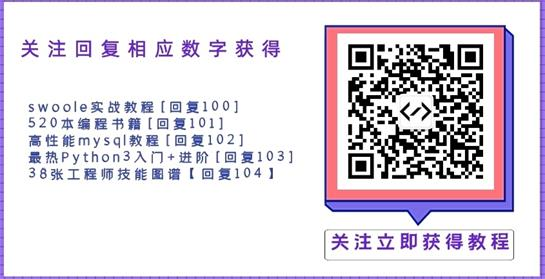- (void)viewDidLoad
{
[super viewDidLoad];
// Do any additional setup after loading the view.
self.imageView = [[UIImageView alloc] initWithFrame:CGRectMake(60, 100, 200, 300)];
_imageView.image = [UIImage imageNamed:@"hmt.jpg"];
_imageView.userInteractionEnabled = YES;
[self.view addSubview:_imageView];
UITapGestureRecognizer *tapGesture = [[UITapGestureRecognizer alloc] init];
tapGesture.numberOfTapsRequired = 1;
tapGesture.numberOfTouchesRequired = 1;
[tapGesture addTarget:self action:@selector(tapSaveImageToIphone)];
[self.imageView addGestureRecognizer:tapGesture];
}
- (void)tapSaveImageToIphone{
/**
* 将图片保存到iPhone本地相册
* UIImage *image 图片对象
* id completionTarget 响应方法对象
* SEL completionSelector 方法
* void *contextInfo
*/
UIImageWriteToSavedPhotosAlbum(self.imageView.image, self, @selector(image:didFinishSavingWithError:contextInfo:), nil);
}
- (void)image:(UIImage *)image didFinishSavingWithError:(NSError *)error contextInfo:(voidvoid *)contextInfo{
if (error == nil) {
UIAlertView *alert = [[UIAlertView alloc] initWithTitle:@"提示" message:@"已存入手机相册" delegate:self cancelButtonTitle:nil otherButtonTitles:@"确定", nil nil];
[alert show];
}else{
UIAlertView *alert = [[UIAlertView alloc] initWithTitle:@"提示" message:@"保存失败" delegate:self cancelButtonTitle:nil otherButtonTitles:@"确定", nil nil];
[alert show];
}
}