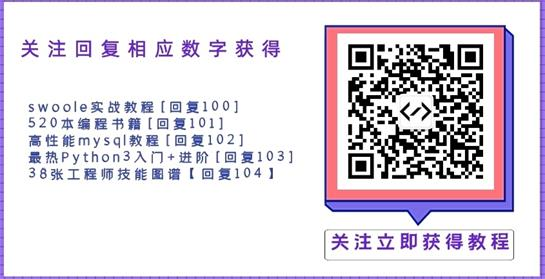1.等比率缩放
- (UIImage *)scaleImage:(UIImage *)image toScale:(float)scaleSize
{
UIGraphicsBeginImageContext(CGSizeMake(image.size.width * scaleSize, image.size.height * scaleSize);
[image drawInRect:CGRectMake(0, 0, image.size.width * scaleSize, image.size.height * scaleSize)];
UIImage *scaledImage = UIGraphicsGetImageFromCurrentImageContext();
UIGraphicsEndImageContext();
return scaledImage;
}
2.自定长宽
- (UIImage *)reSizeImage:(UIImage *)image toSize:(CGSize)reSize
{
UIGraphicsBeginImageContext(CGSizeMake(reSize.width, reSize.height));
[image drawInRect:CGRectMake(0, 0, reSize.width, reSize.height)];
UIImage *reSizeImage = UIGraphicsGetImageFromCurrentImageContext();
UIGraphicsEndImageContext();
return reSizeImage;
}
3.处理某个特定View
只要是继承UIView的object 都可以处理
必须先import QuzrtzCore.framework
-(UIImage*)captureView:(UIView *)theView
{
CGRect rect = theView.frame;
UIGraphicsBeginImageContext(rect.size);
CGContextRef context = UIGraphicsGetCurrentContext();
[theView.layer renderInContext:context];
UIImage *img = UIGraphicsGetImageFromCurrentImageContext();
UIGraphicsEndImageContext();
return img;
}
4.储存图片
储存图片这里分成储存到app的文件里和储存到手机的图片库里
1) 储存到app的文件里
NSString *path = [[NSHomeDirectory()stringByAppendingPathComponent:@"Documents"]stringByAppendingPathComponent:@"image.png"];
[UIImagePNGRepresentation(image) writeToFile:pathatomically:YES];
把要处理的图片, 以image.png名称存到app home下的Documents目录里
2)储存到手机的图片库里(必须在真机使用,模拟器无法使用)
CGImageRef screen = UIGetScreenImage();
UIImage* image = [UIImage imageWithCGImage:screen];
CGImageRelease(screen);
UIImageWriteToSavedPhotosAlbum(image, self, nil, nil);
UIGetScreenImage(); // 原来是private(私有)api, 用来截取整个画面,不过SDK 4.0后apple就开放了
//====================================================================================
以下代码 用到了Quartz Framework 和 Core Graphics Framework. 在workspace的framework目录里添加这两个framework.在UIKit里,图像类UIImage和CGImageRef的画图操作 都是通过Graphics Context来完成。Graphics Context封装了变换的参数,使得在不同的坐标系里操作图像非常方便。缺点就是,获取图像的数据不是那么方便。下面会给出获取数据区的代码。
1. 从UIView中获取图像相当于窗口截屏。
(ios提供全局的全屏截屏函数UIGetScreenView(). 如果需要特定区域的图像,可以crop一下)
- CGImageRef screen = UIGetScreenImage();
- UIImage* image = [UIImage imageWithCGImage:screen];
2. 对于特定UIView的截屏。
(可以把当前View的layer,输出到一个ImageContext中,然后利用这个ImageContext得到UIImage)
- -(UIImage*)captureView: (UIView *)theView
- {
- CGRect rect = theView.frame;
- UIGraphicsBeginImageContext(rect.size);
- CGContextRef context =UIGraphicsGetCurrentContext();
- [theView.layer renderInContext:context];
- UIImage *img = UIGraphicsGetImageFromCurrentImageContext();
- UIGraphicsEndImageContext();
-
- return img;
- }
3. 如果需要裁剪指定区域。
(可以path & clip,以下例子是建一个200x200的图像上下文,再截取出左上角)
- UIGraphicsBeginImageContext(CGMakeSize(200,200));
- CGContextRefcontext=UIGraphicsGetCurrentContext();
- UIGraphicsPushContext(context);
- // ...把图写到context中,省略[indent]CGContextBeginPath();
- CGContextAddRect(CGMakeRect(0,0,100,100));
- CGContextClosePath();[/indent]CGContextDrawPath();
- CGContextFlush(); // 强制执行上面定义的操作
- UIImage* image = UIGraphicGetImageFromCurrentImageContext();
- UIGraphicsPopContext();
4. 存储图像。
(分别存储到home目录文件和图片库文件。)
存储到目录文件是这样
- NSString *path = [[NSHomeDirectory() stringByAppendingPathComponent:@"Documents"] stringByAppendingPathComponent:@"image.png"];
- [UIImagePNGRepresentation(image) writeToFile:path atomically:YES];
若要存储到图片库里面
- UIImageWriteToSavedPhotosAlbum(image, nil, nil, nil);
5. 互相转换UImage和CGImage。
(UImage封装了CGImage, 互相转换很容易)
- UIImage* imUI=nil;
- CGImageRef imCG=nil;
- imUI = [UIImage initWithCGImage:imCG];
- imCG = imUI.CGImage;
6. 从CGImage上获取图像数据区。
(在apple dev上有QA, 不过好像还不支持ios)
下面给出一个在ios上反色的例子
- -(id)invertContrast:(UIImage*)img
- {
- CGImageRef inImage = img.CGImage;
- CGContextRef ctx;
- CFDataRef m_DataRef;
- m_DataRef = CGDataProviderCopyData(CGImageGetDataProvider(inImage));
-
- int width = CGImageGetWidth( inImage );
- int height = CGImageGetHeight( inImage );
-
- int bpc = CGImageGetBitsPerComponent(inImage);
- int bpp = CGImageGetBitsPerPixel(inImage);
- int bpl = CGImageGetBytesPerRow(inImage);
-
- UInt8 * m_PixelBuf = (UInt8 *) CFDataGetBytePtr(m_DataRef);
- int length = CFDataGetLength(m_DataRef);
-
- NSLog(@"len %d", length);
- NSLog(@"width=%d, height=%d", width, height);
- NSLog(@"1=%d, 2=%d, 3=%d", bpc, bpp,bpl);
-
- for (int index = 0; index < length; index += 4)
- {
- m_PixelBuf[index + 0] = 255 - m_PixelBuf[index + 0];// b
- m_PixelBuf[index + 1] = 255 - m_PixelBuf[index + 1];// g
- m_PixelBuf[index + 2] = 255 - m_PixelBuf[index + 2];// r
- }
-
- ctx = CGBitmapContextCreate(m_PixelBuf, width, height, bpb, bpl, CGImageGetColorSpace( inImage ), kCGImageAlphaPremultipliedFirst );
- CGImageRef imageRef = CGBitmapContextCreateImage (ctx);
- UIImage* rawImage = [UIImage imageWithCGImage:imageRef];
- CGContextRelease(ctx);
- return rawImage;
- }
7. 显示图像数据区。
(显示图像数据区,也就是unsigned char*转为graphics context或者UIImage或和CGImageRef)
- CGContextRef ctx = CGBitmapContextCreate(pixelBuf,width,height, bitsPerComponent,bypesPerLine, colorSpace,kCGImageAlphaPremultipliedLast );
- CGImageRef imageRef = CGBitmapContextCreateImage (ctx);
- UIImage* image = [UIImage imageWithCGImage:imageRef];
- NSString* path = [[NSHomeDirectory() stringByAppendingPathComponent:@"Documents"] stringByAppendingPathComponent:@"ss.png"];
- [UIImagePNGRepresentation(self.image) writeToFile:path atomically:YES];
- CGContextRelease(ctx);