package.json
在详细介绍vscode插件开发细节之前,这里我们先详细介绍一下vscode插件的package.json写法,但是建议先只需要随便看一下,了解个大概,等后面讲到具体细节的时候再回过头来看。
如下是package.json文件的常用配置,当然这里还不是全部:
{
// 插件的名字,应全部小写,不能有空格
"name": "vscode-plugin-demo",
// 插件的友好显示名称,用于显示在应用市场,支持中文
"displayName": "VSCode插件demo",
// 描述
"description": "VSCode插件demo集锦",
// 关键字,用于应用市场搜索
"keywords": ["vscode", "plugin", "demo"],
// 版本号
"version": "1.0.0",
// 发布者,如果要发布到应用市场的话,这个名字必须与发布者一致
"publisher": "sxei",
// 表示插件最低支持的vscode版本
"engines": {
"vscode": "^1.27.0"
},
// 插件应用市场分类,可选值: [Programming Languages, Snippets, Linters, Themes, Debuggers, Formatters, Keymaps, SCM Providers, Other, Extension Packs, Language Packs]
"categories": [
"Other"
],
// 插件图标,至少128x128像素
"icon": "images/icon.png",
// 扩展的激活事件数组,可以被哪些事件激活扩展,后文有详细介绍
"activationEvents": [
"onCommand:extension.sayHello"
],
// 插件的主入口
"main": "./src/extension",
// 贡献点,整个插件最重要最多的配置项
"contributes": {
// 插件配置项
"configuration": {
"type": "object",
// 配置项标题,会显示在vscode的设置页
"title": "vscode-plugin-demo",
"properties": {
// 这里我随便写了2个设置,配置你的昵称
"vscodePluginDemo.yourName": {
"type": "string",
"default": "guest",
"description": "你的名字"
},
// 是否在启动时显示提示
"vscodePluginDemo.showTip": {
"type": "boolean",
"default": true,
"description": "是否在每次启动时显示欢迎提示!"
}
}
},
// 命令
"commands": [
{
"command": "extension.sayHello",
"title": "Hello World"
}
],
// 快捷键绑定
"keybindings": [
{
"command": "extension.sayHello",
"key": "ctrl+f10",
"mac": "cmd+f10",
"when": "editorTextFocus"
}
],
// 菜单
"menus": {
// 编辑器右键菜单
"editor/context": [
{
// 表示只有编辑器具有焦点时才会在菜单中出现
"when": "editorFocus",
"command": "extension.sayHello",
// navigation是一个永远置顶的分组,后面的@6是人工进行组内排序
"group": "navigation@6"
},
{
"when": "editorFocus",
"command": "extension.demo.getCurrentFilePath",
"group": "navigation@5"
},
{
// 只有编辑器具有焦点,并且打开的是JS文件才会出现
"when": "editorFocus && resourceLangId == javascript",
"command": "extension.demo.testMenuShow",
"group": "z_commands"
},
{
"command": "extension.demo.openWebview",
"group": "navigation"
}
],
// 编辑器右上角图标,不配置图片就显示文字
"editor/title": [
{
"when": "editorFocus && resourceLangId == javascript",
"command": "extension.demo.testMenuShow",
"group": "navigation"
}
],
// 编辑器标题右键菜单
"editor/title/context": [
{
"when": "resourceLangId == javascript",
"command": "extension.demo.testMenuShow",
"group": "navigation"
}
],
// 资源管理器右键菜单
"explorer/context": [
{
"command": "extension.demo.getCurrentFilePath",
"group": "navigation"
},
{
"command": "extension.demo.openWebview",
"group": "navigation"
}
]
},
// 代码片段
"snippets": [
{
"language": "javascript",
"path": "./snippets/javascript.json"
},
{
"language": "html",
"path": "./snippets/html.json"
}
],
// 自定义新的activitybar图标,也就是左侧侧边栏大的图标
"viewsContainers": {
"activitybar": [
{
"id": "beautifulGirl",
"title": "美女",
"icon": "images/beautifulGirl.svg"
}
]
},
// 自定义侧边栏内view的实现
"views": {
// 和 viewsContainers 的id对应
"beautifulGirl": [
{
"id": "beautifulGirl1",
"name": "国内美女"
},
{
"id": "beautifulGirl2",
"name": "国外美女"
},
{
"id": "beautifulGirl3",
"name": "人妖"
}
]
},
// 图标主题
"iconThemes": [
{
"id": "testIconTheme",
"label": "测试图标主题",
"path": "./theme/icon-theme.json"
}
]
},
// 同 npm scripts
"scripts": {
"postinstall": "node ./node_modules/vscode/bin/install",
"test": "node ./node_modules/vscode/bin/test"
},
// 开发依赖
"devDependencies": {
"typescript": "^2.6.1",
"vscode": "^1.1.6",
"eslint": "^4.11.0",
"@types/node": "^7.0.43",
"@types/mocha": "^2.2.42"
},
// 后面这几个应该不用介绍了
"license": "SEE LICENSE IN LICENSE.txt",
"bugs": {
"url": "https://github.com/sxei/vscode-plugin-demo/issues"
},
"repository": {
"type": "git",
"url": "https://github.com/sxei/vscode-plugin-demo"
},
// 主页
"homepage": "https://github.com/sxei/vscode-plugin-demo/blob/master/README.md"
}
activationEvents
插件在VS Code中默认是没有被激活的,哪什么时候才被激活呢?就是通过activationEvents来配置,目前支持一下8种配置:
- onLanguage:${language}
- onCommand:${command}
- onDebug
- workspaceContains:${toplevelfilename}
- onFileSystem:${scheme}
- onView:${viewId}
- onUri
- *
都比较好懂,我就不做一一介绍了,举个例子,如果我配置了onLanguage:javascript,那么只要我打开了JS类型的文件,插件就会被激活。
重点说一下*,如果配置了*,只要一启动vscode,插件就会被激活,为了出色的用户体验,官方不推荐这么做。看到这里相信大家知道了我们前面HelloWord里面为啥要配置onCommand了吧。
3.contributes
- configuration:设置
- commands:命令
- menus:菜单
- keybindings:快捷键绑定
- languages:新语言支持
- debuggers:调试
- breakpoints:断点
- grammars
- themes:主题
- snippets:代码片段
- jsonValidation:自定义JSON校验
- views:左侧侧边栏视图
- viewsContainers:自定义activitybar
- problemMatchers
- problemPatterns
- taskDefinitions
- colors
参考
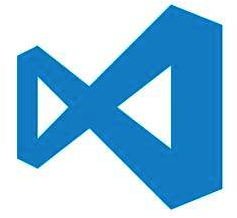
总结
到此这篇关于VSCode插件开发全攻略之package.json详解的文章就介绍到这了,更多相关VSCode插件开发 package.json内容请搜索自学编程网以前的文章或继续浏览下面的相关文章希望大家以后多多支持自学编程网!

- 本文固定链接: https://zxbcw.cn/post/186085/
- 转载请注明:必须在正文中标注并保留原文链接
- QQ群: PHP高手阵营官方总群(344148542)
- QQ群: Yii2.0开发(304864863)
