由于开发的需要,需要开发类似直播点赞特效的需求,于是自定义View来实现这种效果
案例图:

1.自定义View
import android.animation.Animator;
import android.animation.AnimatorSet;
import android.animation.ObjectAnimator;
import android.animation.TypeEvaluator;
import android.animation.ValueAnimator;
import android.content.Context;
import android.graphics.PointF;
import android.graphics.drawable.Drawable;
import android.util.AttributeSet;
import android.view.View;
import android.view.animation.AccelerateDecelerateInterpolator;
import android.view.animation.AccelerateInterpolator;
import android.view.animation.DecelerateInterpolator;
import android.view.animation.Interpolator;
import android.view.animation.LinearInterpolator;
import android.widget.ImageView;
import android.widget.RelativeLayout;
import com.xinrui.ndkapp.R;
import java.util.Random;
/**
* Created by liuyong
* Data: 2017/8/8
* Github:https://github.com/MrAllRight
* 直播点赞view
*/
public class GivePraiseView extends RelativeLayout {
private RelativeLayout.LayoutParams layoutParams;//图片布局参数
private PointF mPointF0, mPointF1, mPointF2, mPointF3;//通过3阶贝塞尔曲线控制图片的移动轨迹
private int mScreenWidth, mScreenHeight;//屏幕宽高
private Drawable[] mImageDrawables;//加载点赞红心图片,红黄蓝
private int mDrawableWidth, mDrawableHeight;//图片的宽高
private Random mRandom = new Random();
private int count = 0;
private Interpolator[] interpolators = new Interpolator[4];
public GivePraiseView(Context context) {
super(context);
init();
}
public GivePraiseView(Context context, AttributeSet attrs, int defStyleAttr) {
super(context, attrs, defStyleAttr);
init();
}
public GivePraiseView(Context context, AttributeSet attrs) {
super(context, attrs);
init();
}
@Override
protected void onSizeChanged(int w, int h, int oldw, int oldh) {
super.onSizeChanged(w, h, oldw, oldh);
mScreenHeight = h;
mScreenWidth = w;
}
//初始化drawable,layoutParams
private void init() {
mImageDrawables = new Drawable[4];
mImageDrawables[0] = getResources().getDrawable(R.drawable.pl_blue);
mImageDrawables[1] = getResources().getDrawable(R.drawable.pl_red);
mImageDrawables[2] = getResources().getDrawable(R.drawable.pl_yellow);
mImageDrawables[3] = getResources().getDrawable(R.drawable.pl_red);
// 插值器
interpolators[0] = new AccelerateDecelerateInterpolator(); // 在动画开始与结束的地方速率改变比较慢,在中间的时候加速
interpolators[1] = new AccelerateInterpolator(); // 在动画开始的地方速率改变比较慢,然后开始加速
interpolators[2] = new DecelerateInterpolator(); // 在动画开始的地方快然后慢
interpolators[3] = new LinearInterpolator(); // 以常量速率改变
mDrawableWidth = mImageDrawables[0].getIntrinsicWidth();
mDrawableHeight = mImageDrawables[0].getIntrinsicHeight();
layoutParams = new LayoutParams(50, 50);
layoutParams.addRule(ALIGN_PARENT_BOTTOM, TRUE);
layoutParams.addRule(ALIGN_PARENT_RIGHT, TRUE);
layoutParams.setMargins(0, 0, 60, 60);//放置在屏幕的右下角
//这里为了演示我们现在布局初始化的时候,放置一个imageview,颜色随机,设置点击屏幕出现点赞效果
ImageView iv = new ImageView(getContext());
iv.setLayoutParams(layoutParams);
iv.setImageDrawable(mImageDrawables[0]);
addView(iv);
this.setOnClickListener(new OnClickListener() {
@Override
public void onClick(View v) {
for(int i=0;i<10;i++) {
addGivePraiseImg(count);
count++;
if (count == 4) count = 0;
}
}
});
}
//点击图片是添加imageview到布局中,并添加动画
private void addGivePraiseImg(int count) {
final ImageView givepraiseImg = new ImageView(getContext());
givepraiseImg.setLayoutParams(layoutParams);
givepraiseImg.setImageDrawable(mImageDrawables[count]);
addView(givepraiseImg);
addAnimator(givepraiseImg);//添加动画效果,动画分两部分,第一部分是产生图片时缩放和透明度,第二部是移动图片再进行透明度变化
}
private void addAnimator(final ImageView imageView) {
//点击的时候,让图片经过放大,缩放效果,之后再开始沿着贝塞尔曲线的轨迹移动
ObjectAnimator alpha = ObjectAnimator.ofFloat(imageView, "alpha", 0.3f, 1f);
ObjectAnimator scaleX = ObjectAnimator.ofFloat(imageView, "scaleX", 0.2f, 1f);
ObjectAnimator scaleY = ObjectAnimator.ofFloat(imageView, "scaleY", 0.2f, 1f);
AnimatorSet set = new AnimatorSet();
set.setDuration(100);
set.playTogether(alpha, scaleX, scaleY);
set.setTarget(imageView);
set.addListener(new Animator.AnimatorListener() {
@Override
public void onAnimationStart(Animator animation) {
}
@Override
public void onAnimationEnd(Animator animation) {
//设置贝塞尔曲线移动效果
ValueAnimator va = getBzierAnimator(imageView);//第二部分动画
va.start();
}
@Override
public void onAnimationCancel(Animator animation) {
}
@Override
public void onAnimationRepeat(Animator animation) {
}
});
set.start();
}
//初始化贝塞尔曲线的4个点
private void initPointF() {
mPointF0 = new PointF(mScreenWidth - 60 - 50, mScreenHeight - 60 - 50);//起点是初始化时的点
mPointF1 = new PointF(mRandom.nextInt(mScreenWidth), mRandom.nextInt((int) mPointF0.y));//第一个控制点必须要在起始点的上方
mPointF2 = new PointF(mRandom.nextInt(mScreenWidth), mRandom.nextInt((int) mPointF1.y));//第二个控制点必须在第一个点的上方
mPointF3 = new PointF(mRandom.nextInt(mScreenWidth), -50);//终点在屏幕的最顶部0-图片的高度
}
/**
* 自定义估值器计算图片移动的轨迹
* 计算公式参考贝塞尔曲线3阶计算公式
* 自定义估值器的方法可百度搜索
* 其中估值器定义返回的结果为PointF
*/
public class BezierEvaluator implements TypeEvaluator<PointF> {
private PointF pointF1, pointF2;
public BezierEvaluator(PointF p1, PointF p2) {
this.pointF1 = p1;
this.pointF2 = p2;
}
@Override
public PointF evaluate(float t, PointF p0, PointF p3) {
PointF point = new PointF();
point.x = p0.x * (1 - t) * (1 - t) * (1 - t) //
+ 3 * pointF1.x * t * (1 - t) * (1 - t)//
+ 3 * pointF2.x * t * t * (1 - t)//
+ p3.x * t * t * t;//
point.y = p0.y * (1 - t) * (1 - t) * (1 - t) //
+ 3 * pointF1.y * t * (1 - t) * (1 - t)//
+ 3 * pointF2.y * t * t * (1 - t)//
+ p3.y * t * t * t;//
return point;
}
}
private ValueAnimator getValueAnimator(final ImageView imageView) {
initPointF();
BezierEvaluator bezierEvaluator = new BezierEvaluator(mPointF1, mPointF2);
ValueAnimator valueAnimator = ValueAnimator.ofObject(bezierEvaluator, mPointF0, mPointF3);
valueAnimator.setDuration(3000);
valueAnimator.setTarget(imageView);
valueAnimator.addUpdateListener(new ValueAnimator.AnimatorUpdateListener() {
@Override
public void onAnimationUpdate(ValueAnimator animation) {
//改变imageview位置实现移动效果
PointF point = (PointF) animation.getAnimatedValue();
imageView.setX(point.x);
imageView.setY(point.y);
imageView.setAlpha(1 - animation.getAnimatedFraction());
//动画结束移除imageview
if (animation.getAnimatedFraction() >= 1) {
removeView(imageView);
}
}
});
return valueAnimator;
}
/**
* 贝塞尔动画
* */
private ValueAnimator getBzierAnimator(final ImageView iv) {
// TODO Auto-generated method stub
PointF[] PointFs = getPointFs(iv); // 4个点的坐标
BezierEvaluator evaluator = new BezierEvaluator(PointFs[1], PointFs[2]);
ValueAnimator valueAnim = ValueAnimator.ofObject(evaluator, PointFs[0], PointFs[3]);
valueAnim.addUpdateListener(new ValueAnimator.AnimatorUpdateListener() {
@Override
public void onAnimationUpdate(ValueAnimator animation) {
// TODO Auto-generated method stub
PointF p = (PointF) animation.getAnimatedValue();
iv.setX(p.x);
iv.setY(p.y);
iv.setAlpha(1- animation.getAnimatedFraction()); // 透明度
//动画结束移除imageview
if (animation.getAnimatedFraction() >= 1) {
removeView(iv);
}
}
});
valueAnim.setTarget(iv);
valueAnim.setDuration(3000);
valueAnim.setInterpolator(interpolators[new Random().nextInt(4)]);
return valueAnim;
}
private PointF[] getPointFs(ImageView iv) {
// TODO Auto-generated method stub
PointF[] PointFs = new PointF[4];
PointFs[0] = new PointF(); // p0
PointFs[0].x = (mScreenWidth- layoutParams.width)/ 2;
PointFs[0].y = mScreenHeight - layoutParams.height;
PointFs[1] = new PointF(); // p1
PointFs[1].x = new Random().nextInt(mScreenWidth);
PointFs[1].y = new Random().nextInt(mScreenHeight /2) + mScreenHeight / 2 + layoutParams.height;
PointFs[2] = new PointF(); // p2
PointFs[2].x = new Random().nextInt(mScreenWidth);
PointFs[2].y = new Random().nextInt(mScreenHeight /2);
PointFs[3] = new PointF(); // p3
PointFs[3].x = new Random().nextInt(mScreenWidth);
PointFs[3].y = 0;
return PointFs;
}
}
2.givepraise_layout.xml
<?xml version="1.0" encoding="utf-8"?> <RelativeLayout xmlns:android="http://schemas.android.com/apk/res/android" android:layout_width="match_parent" android:layout_height="match_parent" android:background="@android:color/darker_gray"> <com.xinrui.ndkapp.view.GivePraiseView android:layout_width="match_parent" android:layout_height="match_parent"/> <!--<com.xinrui.ndkapp.view.LoveLayout--> <!--android:layout_width="match_parent"--> <!--android:layout_height="match_parent"/>--> </RelativeLayout>
3.Activity 部分代码
import android.app.Activity;
import android.os.Bundle;
public class GivePraiseActivity extends Activity {
@Override
protected void onCreate(Bundle savedInstanceState) {
super.onCreate(savedInstanceState);
setContentView(R.layout.givepraise_layout);
}
}
4.估值器的运算
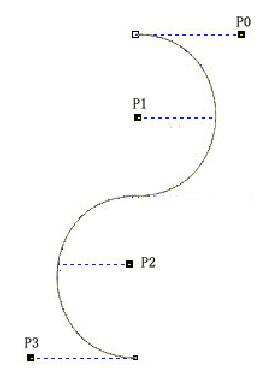
p0坐标:x坐标((布局的宽-心形图片宽)除以2),y坐标(布局的高 -心形图片高),这样获得的是顶部部水平中心点的坐标。
p1坐标:x坐标(横坐标中的随机位置),y坐标(布局一半的高度 加上 0到一半高度范围内的随机坐标+心形的高度的一半)。这样取到的横坐标是在布局宽度之内的随机坐标,纵坐标为整个路径高度中部以上的随机坐标。
p2坐标:与p1类似,横坐标是在布局宽度之内的随机坐标,纵坐标为整个路径高度中部以下的随机坐标。
p3坐标:控件底部中心点
知道4个坐标了,那么就可以开始计算路径
以上就是本文的全部内容,希望对大家的学习有所帮助,也希望大家多多支持自学编程网。

- 本文固定链接: https://zxbcw.cn/post/192071/
- 转载请注明:必须在正文中标注并保留原文链接
- QQ群: PHP高手阵营官方总群(344148542)
- QQ群: Yii2.0开发(304864863)
