本文实例为大家分享了Android实现通用验证码输入框第2篇具体实现代码,供大家参考,具体内容如下
效果图
话不多说,我们还是先上效果图,可以先先看看是不是自己想要的
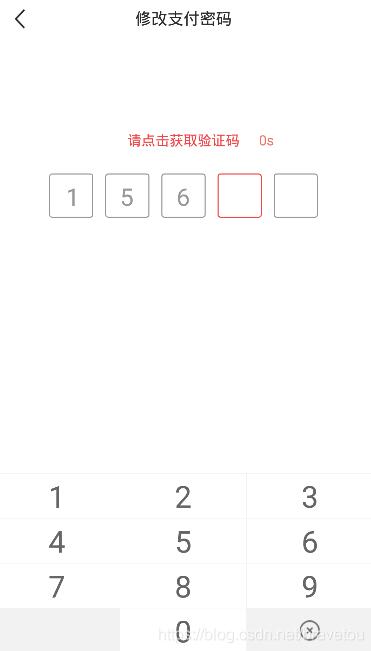
闲聊
这种验证码输入框使用组合控件就比较烦人了,所以这边直接使用自定View步奏实现
源码
自定义输入框属性(attrs.xml)
<?xml version="1.0" encoding="utf-8"?>
<resources>
<declare-styleable name="CodeInputView">
<!-- 边框宽度 -->
<attr name="borderWidth"
format="dimension" />
<!-- 边框高度 -->
<attr name="borderHeight"
format="dimension" />
<!-- 边框间距 -->
<attr name="borderSpacing"
format="dimension" />
<!-- 边框背景图 -->
<attr name="borderImage"
format="reference" />
<!-- 最大输入长度 -->
<attr name="android:maxLength" />
</declare-styleable>
</resources>
资源文件(code_input_view_border_bg.xml)
<?xml version="1.0" encoding="utf-8"?>
<selector xmlns:android="http://schemas.android.com/apk/res/android">
<item android:state_focused="true">
<shape android:shape="rectangle">
<corners android:radius="5mm" />
<stroke android:width="2mm"
android:color="@color/colorMain" />
</shape>
</item>
<item android:state_enabled="true">
<shape android:shape="rectangle">
<corners android:radius="5mm" />
<stroke android:width="2mm"
android:color="@color/colorTextLight" />
</shape>
</item>
</selector>
自定义控件(CodeInputView.java)
import android.annotation.SuppressLint;
import android.content.Context;
import android.content.res.TypedArray;
import android.graphics.Canvas;
import android.graphics.Color;
import android.graphics.Rect;
import android.graphics.drawable.Drawable;
import android.os.Build;
import android.text.InputFilter;
import android.text.TextPaint;
import android.util.AttributeSet;
import android.widget.EditText;
import androidx.annotation.RequiresApi;
import androidx.core.content.ContextCompat;
/**
* <pre>
* <b>author</b> :BraveTou
* <b>blog</b> :https://blog.csdn.net/bravetou
* <b>time</b> :2020/9/8 11:49
* <b>desc</b> :<pre>
* 自定义验证码输入框
* </pre>
* </pre>
*/
@SuppressLint("AppCompatCustomView")
public class CodeInputView extends EditText {
// <!-- 最大输入长度 -->
private int mMaxLength = 4;
// <!-- 边框宽度 -->
private int mBorderWidth = 100;
// <!-- 边框高度 -->
private int mBorderHeight = 100;
// <!-- 边框间距 -->
private int mBorderSpacing = 24;
// <!-- 边框背景图 -->
private Drawable mBorderImage;
// 用矩形来保存方框的位置、大小信息
private final Rect mRect = new Rect();
// 文本颜色
private int mTextColor;
public CodeInputView(Context context) {
super(context);
init(context, null);
}
public CodeInputView(Context context, AttributeSet attrs) {
super(context, attrs);
init(context, attrs);
}
public CodeInputView(Context context, AttributeSet attrs, int defStyleAttr) {
super(context, attrs, defStyleAttr);
init(context, attrs);
}
@RequiresApi(api = Build.VERSION_CODES.LOLLIPOP)
public CodeInputView(Context context, AttributeSet attrs, int defStyleAttr, int defStyleRes) {
super(context, attrs, defStyleAttr, defStyleRes);
init(context, attrs);
}
// 初始化
private void init(Context context, AttributeSet attrs) {
if (null == mBorderImage) {
mBorderImage = ContextCompat.getDrawable(context,
R.drawable.code_input_view_border_bg);
}
initAttrs(context, attrs);
// 设置最大输入长度
setMaxLength(mMaxLength);
// 禁止长按
setLongClickable(false);
// 去掉背景颜色
setBackgroundColor(Color.TRANSPARENT);
// 不显示光标
setCursorVisible(false);
}
// 设置最大长度
private void setMaxLength(int maxLength) {
if (maxLength >= 0) {
setFilters(new InputFilter[]{new InputFilter.LengthFilter(maxLength)});
} else {
setFilters(new InputFilter[0]);
}
}
// 初始化属性
private void initAttrs(Context context, AttributeSet attrs) {
if (null != attrs) {
// AttributeSet 属性值的索引
TypedArray o = context.obtainStyledAttributes(attrs, R.styleable.CodeInputView);
// <!-- 最大输入长度 -->
mMaxLength = o.getInteger(R.styleable.CodeInputView_android_maxLength, 4);
// <!-- 边框宽度 -->
mBorderWidth = (int) o.getDimension(R.styleable.CodeInputView_borderWidth, 100f);
// <!-- 边框高度 -->
mBorderHeight = (int) o.getDimension(R.styleable.CodeInputView_borderHeight, 100f);
// <!-- 边框间距 -->
mBorderSpacing = (int) o.getDimension(R.styleable.CodeInputView_borderSpacing, 24);
// <!-- 边框背景图 -->
Drawable drawable = o.getDrawable(R.styleable.CodeInputView_borderImage);
if (null != drawable) {
mBorderImage = drawable;
}
// 回收资源
o.recycle();
}
}
@Override
protected void onMeasure(int widthMeasureSpec, int heightMeasureSpec) {
super.onMeasure(widthMeasureSpec, heightMeasureSpec);
// 当前输入框的宽高信息
int width = getMeasuredWidth();
int height = getMeasuredHeight();
int widthMode = MeasureSpec.getMode(widthMeasureSpec);
int heightMode = MeasureSpec.getMode(heightMeasureSpec);
// 判断高度是否小于自定义边框高度
height = height < mBorderHeight ? mBorderHeight : height;
// 自定义输入框宽度 = 边框宽度 * 数量 + 边框间距 * (数量 - 1)
int customWidth = mBorderWidth * mMaxLength
+ mBorderSpacing * ((mMaxLength - 1) > 0 ? (mMaxLength - 1) : 0);
// 判断宽度是否小于自定义宽度
width = width < customWidth ? customWidth : width;
widthMeasureSpec = MeasureSpec.makeMeasureSpec(width, widthMode);
heightMeasureSpec = MeasureSpec.makeMeasureSpec(height, heightMode);
// 重新设置测量布局
setMeasuredDimension(widthMeasureSpec, heightMeasureSpec);
}
@Override
protected void onDraw(Canvas canvas) {
// 获取当前输入文本颜色
mTextColor = getCurrentTextColor();
// 屏蔽系统文本颜色,直接透明
setTextColor(Color.TRANSPARENT);
// 父类绘制
super.onDraw(canvas);
// 重新设置文本颜色
setTextColor(mTextColor);
// 重绘背景
drawBorderBackground(canvas);
// 重绘文本
drawText(canvas);
}
// 绘制背景
private void drawBorderBackground(Canvas canvas) {
// 下面绘制方框背景颜色
// 确定反馈位置
mRect.left = 0;
mRect.top = 0;
mRect.right = mBorderWidth;
mRect.bottom = mBorderHeight;
// 当前画布保存的状态
int count = canvas.getSaveCount();
// 保存画布
canvas.save();
// 获取当前输入字符串长度
int length = getEditableText().length();
for (int i = 0; i < mMaxLength; i++) {
// 设置位置
mBorderImage.setBounds(mRect);
// 设置图像状态
if (i == length) {
// 当前输入位高亮的索引
mBorderImage.setState(new int[]{android.R.attr.state_focused});
} else {
// 其他输入位置默认
mBorderImage.setState(new int[]{android.R.attr.state_enabled});
}
// 画到画布上
mBorderImage.draw(canvas);
// 确定下一个方框的位置
// X坐标位置
float dx = mRect.right + mBorderSpacing;
// 保存画布
canvas.save();
// [注意细节] 移动画布到下一个位置
canvas.translate(dx, 0);
}
// [注意细节] 把画布还原到画反馈之前的状态,这样就还原到最初位置了
canvas.restoreToCount(count);
// 画布归位
canvas.translate(0, 0);
}
// 绘制文本
private void drawText(Canvas canvas) {
int count = canvas.getSaveCount();
canvas.translate(0, 0);
int length = getEditableText().length();
for (int i = 0; i < length; i++) {
String text = String.valueOf(getEditableText().charAt(i));
TextPaint textPaint = getPaint();
textPaint.setColor(mTextColor);
// 获取文本大小
textPaint.getTextBounds(text, 0, 1, mRect);
// 计算(x,y) 坐标
int x = mBorderWidth / 2 + (mBorderWidth + mBorderSpacing) * i - (mRect.centerX());
int y = canvas.getHeight() / 2 + mRect.height() / 2;
canvas.drawText(text, x, y, textPaint);
}
canvas.restoreToCount(count);
}
}
使用
<RelativeLayout
android:layout_width="match_parent"
android:layout_height="wrap_content">
<*.*.*.widget.CodeInputView
android:id="@+id/mCodeInputView"
android:layout_width="wrap_content"
android:layout_height="wrap_content"
android:layout_centerInParent="true"
android:layout_marginTop="56mm"
android:maxLength="5"
android:text="156"
android:textSize="48mm"
app:borderHeight="88mm"
app:borderSpacing="24mm"
app:borderWidth="88mm" />
</RelativeLayout>
以上就是本文的全部内容,希望对大家的学习有所帮助,也希望大家多多支持自学编程网。

- 本文固定链接: https://zxbcw.cn/post/204962/
- 转载请注明:必须在正文中标注并保留原文链接
- QQ群: PHP高手阵营官方总群(344148542)
- QQ群: Yii2.0开发(304864863)
