一、查看官网
http://www.zhuozhengsoft.com/
点击首页下载,进入页面:
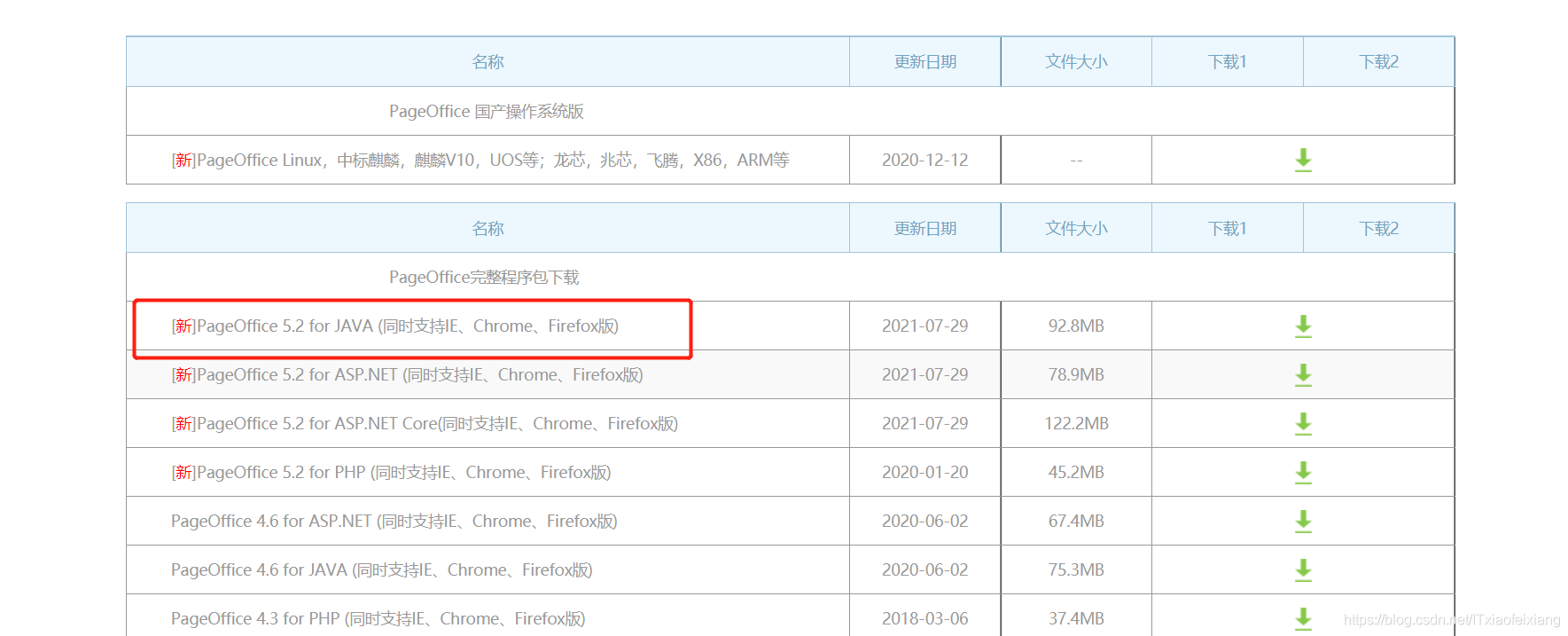
最新得5.2,我们就下载5.2版本进行测试。
二、查看下载包
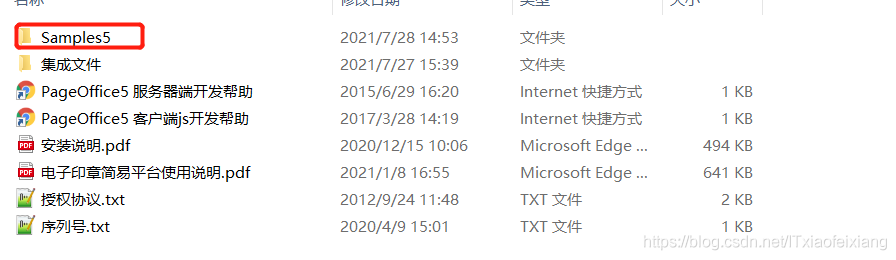
Samples5 为示例文件。放入tomcat中得webapps可以直接访问。
localhost:8080/Samples5/index.html集成文件 里面有我们需要jar包
新建springboot项目以及简单测试这里就不多说了。
1、springboot 引入 pageoffice5.2.0.12.jar
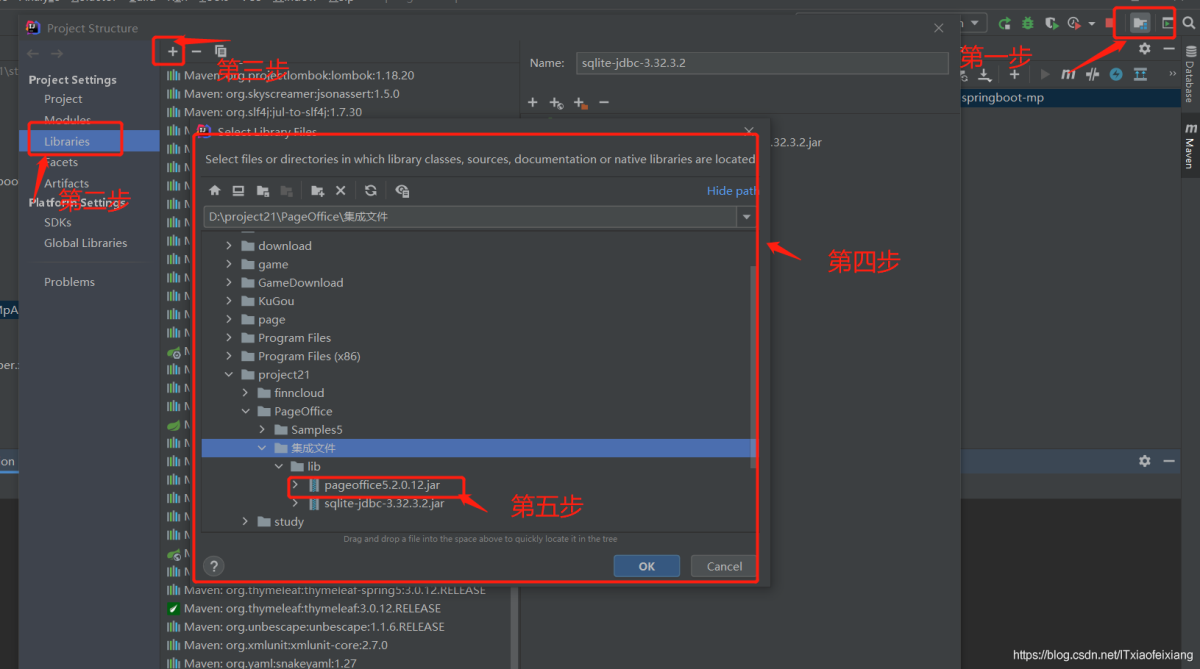
2、springboot 引入thymleaf
<dependency>
<groupId>org.springframework.boot</groupId>
<artifactId>spring-boot-starter-thymeleaf</artifactId>
</dependency>
3、编写配置文件
/**
* PageOffice 配置类
*/
@Configuration
public class PageOfficeConfig {
@Value("${file.save.path}")
String poSysPath;
/**
* 添加PageOffice的服务器端授权程序Servlet(必须)
* @return
*/
@Bean
public ServletRegistrationBean servletRegistrationBean() {
com.zhuozhengsoft.pageoffice.poserver.Server poserver = new com.zhuozhengsoft.pageoffice.poserver.Server();
//设置PageOffice注册成功后,license.lic文件存放的目录
poserver.setSysPath(poSysPath);
ServletRegistrationBean srb = new ServletRegistrationBean(poserver);
srb.addUrlMappings("/poserver.zz");
srb.addUrlMappings("/posetup.exe");
srb.addUrlMappings("/pageoffice.js");
srb.addUrlMappings("/jquery.min.js");
srb.addUrlMappings("/pobstyle.css");
srb.addUrlMappings("/sealsetup.exe");
return srb;
}
}
4、编写 index.html 和 word.html
4.1 index.html
<!DOCTYPE html>
<html xmlns="http://www.w3.org/1999/xhtml" xmlns:th="http://www.thymeleaf.org">
<head>
<meta charset="UTF-8">
<title>Title</title>
<!-- office插件js begin 必须引入-->
<script type="text/javascript" src="/jquery.min.js"></script>
<script type="text/javascript" src="/pageoffice.js" id="po_js_main"></script>
<!-- end -->
</head>
<body>
<a href="javascript:POBrowser.openWindowModeless('word','width=1200px;height=800px;');" rel="external nofollow" >打开文件</a>
</body>
</html>
4.2 word.html
**<!DOCTYPE html>
<html xmlns="http://www.w3.org/1999/xhtml" xmlns:th="http://www.thymeleaf.org">
<head>
<meta charset="UTF-8">
<title>Title</title>
</head>
<body>
<input id="Button1" type="button" value="隐藏/显示 标题栏" onclick="return Button1_onclick()" />
<input id="Button2" type="button" value="隐藏/显示 菜单栏" onclick="return Button2_onclick()" />
<input id="Button3" type="button" value="隐藏/显示 自定义工具栏" onclick="return Button3_onclick()" />
<input id="Button4" type="button" value="隐藏/显示 Office工具栏" onclick="return Button4_onclick()" />
<div style="width:1000px;height:700px;" th:utext="${pageoffice}"> </div>
<script type="text/javascript">
function Save() {
document.getElementById("PageOfficeCtrl1").WebSave();
}
function PrintFile(){
document.getElementById("PageOfficeCtrl1").ShowDialog(4);
}
function IsFullScreen(){
document.getElementById("PageOfficeCtrl1").FullScreen = !document.getElementById("PageOfficeCtrl1").FullScreen;
}
function CloseFile(){
window.external.close();
}
function BeforeBrowserClosed(){
if (document.getElementById("PageOfficeCtrl1").IsDirty){
if(confirm("提示:文档已被修改,是否继续关闭放弃保存 ?"))
{
return true;
}else{
return false;
}
}
}
// 隐藏/显示 标题栏
function Button1_onclick() {
var bVisible = document.getElementById("PageOfficeCtrl1").Titlebar;
document.getElementById("PageOfficeCtrl1").Titlebar = !bVisible;
}
// 隐藏/显示 菜单栏
function Button2_onclick() {
var bVisible = document.getElementById("PageOfficeCtrl1").Menubar;
document.getElementById("PageOfficeCtrl1").Menubar = !bVisible;
}
// 隐藏/显示 自定义工具栏
function Button3_onclick() {
var bVisible = document.getElementById("PageOfficeCtrl1").CustomToolbar;
document.getElementById("PageOfficeCtrl1").CustomToolbar = !bVisible;
}
// 隐藏/显示 Office工具栏
function Button4_onclick() {
var bVisible = document.getElementById("PageOfficeCtrl1").OfficeToolbars;
document.getElementById("PageOfficeCtrl1").OfficeToolbars = !bVisible;
}
</script>
</body>
</html>**
5、编写PageOfficeController
/**
* PageOffice Demo
*/
@Controller
@RequestMapping("/page")
public class PageOfficeController {
/**
* 进入测试
* @return
*/
@RequestMapping(value="/index", method=RequestMethod.GET)
public ModelAndView showIndex(){
ModelAndView mv = new ModelAndView("index");
return mv;
}
/**
* office online打开
* @param request
* @param map
* @return
*/
@RequestMapping(value="/word", method=RequestMethod.GET)
public ModelAndView showWord(HttpServletRequest request, Map<String,Object> map){
//--- PageOffice的调用代码 开始 -----
PageOfficeCtrl poCtrl=new PageOfficeCtrl(request);
poCtrl.setServerPage("/poserver.zz");//设置授权程序servlet
poCtrl.addCustomToolButton("保存","Save()",1); //添加自定义按钮
poCtrl.addCustomToolButton("打印", "PrintFile()", 6);
poCtrl.addCustomToolButton("全屏/还原", "IsFullScreen()", 4);
poCtrl.addCustomToolButton("关闭", "CloseFile()", 21);
poCtrl.setSaveFilePage("/page/save");//设置保存的action
poCtrl.webOpen("D:\\page\\test.docx", OpenModeType.docAdmin,"张三");
poCtrl.setCaption("信息平台");
map.put("pageoffice",poCtrl.getHtmlCode("PageOfficeCtrl1"));
//--- PageOffice的调用代码 结束 -----
ModelAndView mv = new ModelAndView("word");
return mv;
}
/**
* 保存
* @param request
* @param response
*/
@RequestMapping("/save")
public void saveFile(HttpServletRequest request, HttpServletResponse response){
FileSaver fs = new FileSaver(request, response);
fs.saveToFile("d:\\page\\" + fs.getFileName());
fs.close();
}
}
6.application.yml 配置
server:
port: 8080
spring:
datasource:
driver-class-name: com.mysql.cj.jdbc.Driver
url: jdbc:mysql://localhost:3306/test?useUnicode=true&useSSL=false&characterEncoding=utf8&serverTimezone=UTC
username: root
password: finn123
# thymeleaf页面模板配置
thymeleaf:
prefix: classpath:/templates/
suffix: .html
mvc:
view:
prefix: classpath:/templates/
suffix: .html
resources:
static-locations: classpath:/templates/,classpath:/static/
file:
save:
path: d:/page/
7.注意
项目结构
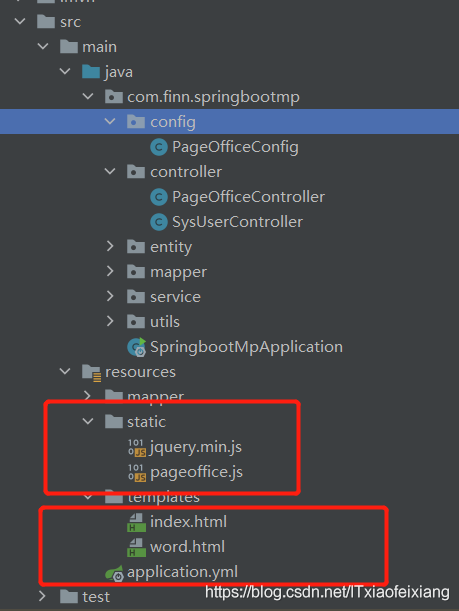
注意jquery.min.js 和 pageoffice.js文件地址
三、测试
输入网址
http://localhost:8080/page/index
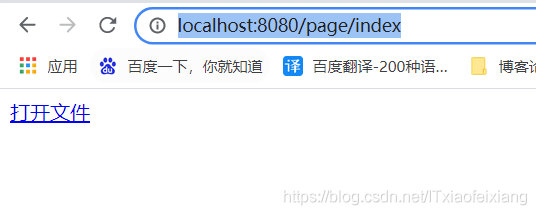
打开文件,或让你先进行下载pageoffice。
注意事项
- 关闭浏览器进行安装
- 二要进行企业注册,随便填填
- test.docx得文件需要填写些数据。空文档打不开!
四、gitee地址
https://gitee.com/finn_feng/finnPageOffice.git
到此这篇关于Springboot整合PageOffice 实现word在线编辑保存的文章就介绍到这了,更多相关Springboot整合PageOffice内容请搜索自学编程网以前的文章或继续浏览下面的相关文章希望大家以后多多支持自学编程网!

- 本文固定链接: https://zxbcw.cn/post/219338/
- 转载请注明:必须在正文中标注并保留原文链接
- QQ群: PHP高手阵营官方总群(344148542)
- QQ群: Yii2.0开发(304864863)
